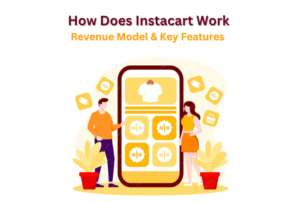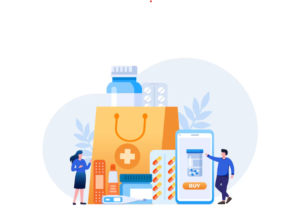Understanding the iPhone 10’s Technical Marvel
The iPhone 10, also known as the iPhone X, marked a significant milestone in Apple’s smartphone lineup, introducing a host of innovative features such as Face ID, an edge-to-edge OLED display, and a powerful A11 Bionic chip. Despite its cutting-edge technology, users may encounter various issues over time. This article aims to provide practical solutions to the most common problems iPhone 10 users face, ensuring a smooth and efficient user experience.
Battery Drain: Maximizing Your iPhone 10’s Battery Life
One of the most frequent complaints among smartphone users is battery drain. The iPhone 10, with its vibrant OLED display and powerful processing capabilities, is no exception. Common causes of battery drain include background app refresh, location services, and power-hungry apps.
Steps to Identify Battery-Hogging Apps:
-
Go to Settings > Battery to view battery usage by app.
-
Identify apps consuming an unusually high amount of battery.
-
Disable background activity for these apps via Settings > General > Background App Refresh.
Tips for Optimizing Battery Settings and Usage Habits:
-
Enable Low Power Mode in Settings > Battery.
-
Reduce screen brightness or enable Auto-Brightness.
-
Turn off unnecessary notifications and vibrations.
-
Update to the latest iOS version for efficiency improvements.
Performance Lag: Speeding Up Your iPhone 10
Performance slowdowns can be frustrating, especially when using a device known for its speed and responsiveness. Common causes of lag include excessive cached data, insufficient storage, and outdated software.
Clearing Cache and Managing Storage:
-
Clear Safari cache in Settings > Safari > Clear History and Website Data.
-
Offload unused apps in Settings > General > iPhone Storage.
-
Delete old messages, photos, and videos to free up space.
Updating iOS for Performance Improvements:
-
Ensure your iPhone is running the latest iOS version by going to Settings > General > Software Update.
-
Regular updates often include performance enhancements and bug fixes.
Face ID Issues: Ensuring Reliable Face Recognition
Face ID is one of the standout features of the iPhone 10, providing a secure and convenient way to unlock your phone. However, users may experience issues with Face ID not working consistently.
Troubleshooting Face ID Not Working or Being Inconsistent:
-
Ensure there are no obstructions like dirt or scratches on the TrueDepth camera.
-
Make sure your face is fully visible and well-lit when using Face ID.
Steps to Reset and Reconfigure Face ID:
-
Go to Settings > Face ID & Passcode > Reset Face ID.
-
Set up Face ID again, ensuring a well-lit environment and a clear view of your face.
Best Practices for Optimal Face ID Performance:
-
Keep the TrueDepth camera area clean.
-
Avoid strong backlighting when using Face ID.
-
Regularly update your iOS to benefit from Face ID improvements.
Connectivity Problems: Fixing Wi-Fi and Bluetooth Issues
Connectivity issues can disrupt your ability to stay connected and productive. Common problems include Wi-Fi connections dropping and Bluetooth devices not pairing.
Diagnosing Common Connectivity Issues:
-
Restart your iPhone and router to reset connections.
-
Forget the Wi-Fi network and reconnect by going to Settings > Wi-Fi.
Solutions for Wi-Fi Connection Problems:
-
Ensure you are within range of your Wi-Fi network.
-
Update router firmware and check for interference from other iPhones.
Troubleshooting Bluetooth Pairing Issues:
-
Turn Bluetooth off and on again in Settings > Bluetooth.
-
Forget and re-pair Bluetooth devices.
App Crashes and Freezes: Maintaining App Stability
Experiencing frequent app crashes can be frustrating. Causes may include outdated apps, insufficient memory, or software conflicts.
Identifying the Root Causes of App Crashes:
-
Check for app updates in the App Store.
-
Monitor memory usage in Settings > General > iPhone Storage.
Steps to Update and Reinstall Problematic Apps:
-
Update apps via the App Store.
-
If issues persist, delete and reinstall the app.
Managing Background Processes and App Refresh:
-
Disable Background App Refresh for non-essential apps in Settings > General > Background App Refresh.
-
Restart your iPhone regularly to clear memory.
Camera Malfunctions: Ensuring Perfect Photos Every Time
The iPhone 10’s camera is renowned for its quality, but users may encounter issues such as blurry images, focus problems, or app crashes.
Common Camera Issues and Their Causes:
-
Blurry images may result from dirty lenses or software glitches.
-
Focus problems could be due to hardware issues or settings.
Resetting Camera Settings and Troubleshooting Hardware:
-
Clean the camera lenses with a microfiber cloth.
-
Reset all settings by going to Settings > General > Reset > Reset All Settings.
Tips for Maintaining Camera Performance:
-
Avoid third-party camera apps that may cause conflicts.
-
Regularly update iOS to benefit from camera improvements.
Audio Issues: Resolving Sound Problems
Audio problems can affect calls, music playback, and notifications. Common issues include no sound, low volume, or distorted audio.
Diagnosing Speaker and Microphone Issues:
-
Test the speaker and microphone in different apps.
-
Check volume settings and ensure Silent Mode is off.
Troubleshooting Steps for Sound-Related Problems:
-
Restart your iPhone.
-
Update to the latest iOS version.
Ensuring Optimal Audio Settings and Updates:
-
Clean the speaker and microphone openings.
-
Use only Apple-certified accessories.
Charging Problems: Ensuring Consistent Power Supply
Charging issues can be a major inconvenience. Common problems include slow charging, not charging at all, or intermittent charging.
Identifying Common Charging Issues:
-
Check the charging cable and adapter for damage.
-
Ensure the charging port is clean and free of debris.
Solutions for Slow Charging or Not Charging at All:
-
Use a different charging cable and adapter.
-
Restart your iPhone and try charging again.
Tips for Maintaining Battery Health and Charger Compatibility:
-
Avoid using third-party chargers.
-
Enable optimized battery charging in Settings > Battery > Battery Health.
Software Glitches: Handling iOS-Related Issues
Software glitches can cause a variety of issues, from minor annoyances to significant disruptions.
Common Software Glitches and Their Impact:
-
Apps not opening, screen freezing, or unexpected restarts.
Steps to Reset Settings and Restore iPhone:
-
Reset all settings by going to Settings > General > Reset > Reset All Settings.
-
If issues persist, restore your iPhone via iTunes or Finder.
Using Apple Support and Professional Repair Services:
-
Visit the Apple Support website for troubleshooting guides.
-
Schedule an appointment with an Apple Genius for in-person assistance.